|
<< Click to Display Table of Contents >> Displaying a Task |
  
|
|
<< Click to Display Table of Contents >> Displaying a Task |
  
|
After a task has been imported from EDMS it can be displayed using the Task Information form. At the top of the form, below the toolbar, the type of task and status are shown. The status of the task initially "In-Progress" and then is updated automatically by the program during the work flow process, If a project is open the form will have four tabs for Information, Sampling Defaults, Stations/Samples, and Notifications. If no project is open, the Stations/Samples tab will not be shown.
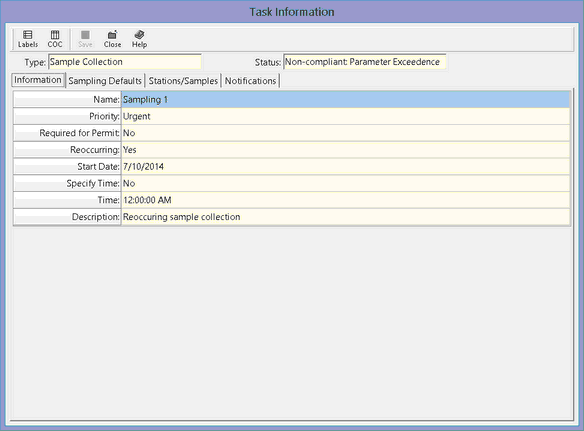
The toolbar buttons are for the following:
Labels: Click to print sample labels as described in the section Printing Sample Labels.
COC: Click to print a Chain of Custody as described in the section Printing a Chain of Custody.
Save: This is used to save any changes made on the Stations/Samples tab.
Close: Click this to close the form.
Help: Click this to display help on using the form.