|
<< Click to Display Table of Contents >> Opening a 3D View |
  
|
|
<< Click to Display Table of Contents >> Opening a 3D View |
  
|
3D views can either be opened by selecting them from a list or by double-clicking on the 3D view on the project's sidebar. To open a 3D view from a list either select File > Open > 3D View or select 3D Views on the project sidebar and then Popup > Open. The Open a 3D View form below will be displayed.
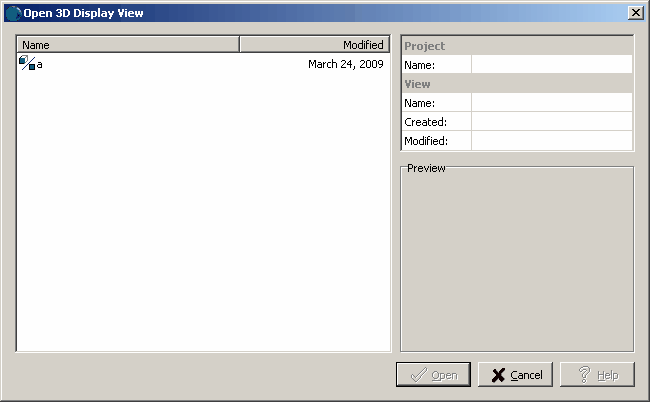
On the left of this form is a list of 3D views and on the right side of the form the details of the highlighted 3D view are shown. To select a 3D view to open, highlight it and then click on the Open button. After the 3D view has been selected it will be opened.