|
<< Click to Display Table of Contents >> Samples Tab |
  
|
|
<< Click to Display Table of Contents >> Samples Tab |
  
|
The Samples tab is used to control the appearance of samples in the display.
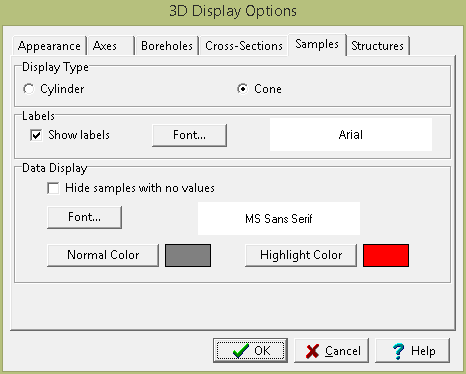
On the Samples tab, the following can be edited:
Display Type: The samples can be displayed in 3D either as cylinders or cones.
Show Labels: Check this box to show the sample number above the sample.
Label Font: Click on this button to change the font for the label.
Data Display
Hide samples with no values: Check this box to not show samples that have no value for the selected parameter.
Font: Click this button to select the font to use the parameter of each sample.
Normal Color: Click this button to select the normal font color.
Highlight Color: Click this button to select the highlight font color. For concentrations this would be used when the concentration is above the limit.
Show Concentrations: Check this box to show a concentration for each sample.
Concentration: This is used to show the parameter to show the concentration for each sample.
Concentration Display: This is used to select the type of concentration to show when there is more than one concentration for the selected parameter in the sample. It can be either average, maximum, minimum, or median.