|
<< Click to Display Table of Contents >> Toolbar |
  
|
|
<< Click to Display Table of Contents >> Toolbar |
  
|
![]()
The toolbar buttons can be used to perform the following functions. In addition, some of these functions are available on the Edit menu as stated.
![]() This button is used to show or hide the sidebar.
This button is used to show or hide the sidebar.
![]() There are several preset views that can be used to position the display quickly. To access these presets either use the Preset View button on the toolbar or select Edit > View Presets. The following preset views can be selected North, South, East, West, and Top down. In addition, the pitch and yaw can be specified using these menus. The Specify Angles below will be displayed where you can specify the pitch and yaw in degrees.
There are several preset views that can be used to position the display quickly. To access these presets either use the Preset View button on the toolbar or select Edit > View Presets. The following preset views can be selected North, South, East, West, and Top down. In addition, the pitch and yaw can be specified using these menus. The Specify Angles below will be displayed where you can specify the pitch and yaw in degrees.
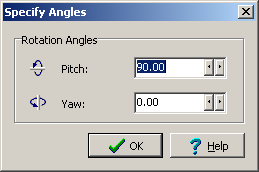
![]() Tilt the view left or Edit > Tilt > Left.
Tilt the view left or Edit > Tilt > Left.
![]() Tilt the view right or Edit > Tilt > Right.
Tilt the view right or Edit > Tilt > Right.
![]() Tilt the view forward or Edit > Tilt > Forward.
Tilt the view forward or Edit > Tilt > Forward.
![]() Tilt the view backward or Edit > Tilt > Backward.
Tilt the view backward or Edit > Tilt > Backward.
![]() This button is used to reset the view back to it's original state.Or select Edit > Reset View.
This button is used to reset the view back to it's original state.Or select Edit > Reset View.
![]() Portions of a solid can be cut-out to show details inside the solid by selecting the solid on the sidebar and then clicking on the Cutout button on the toolbar. Or select Edit > Add Cutout.
Portions of a solid can be cut-out to show details inside the solid by selecting the solid on the sidebar and then clicking on the Cutout button on the toolbar. Or select Edit > Add Cutout.