|
<< Click to Display Table of Contents >> Creating a New Style |
  
|
|
<< Click to Display Table of Contents >> Creating a New Style |
  
|
To create a new style either click on the New button on the main toolbar and select Cross-section Style or select File > New > Cross-section Style. The New Style form will be displayed.
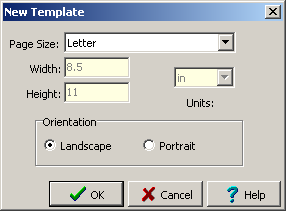
The following information can be entered on this form:
Page Size: This sets the page size for the style. When the arrow at the right is pressed, a list of available paper types will be displayed.
Width: If the page size is specified as “custom” the horizontal width of the page in inches or millimeters must be specified. This field is dimmed if the page size is not “custom”.
Height: If the page size is specified as “custom” the vertical height of the page in inches or millimeters must be specified. This field is dimmed if the page size is not “custom”.
Units: These are the units for the width and height of the page. If the page size is “custom” the units can be set to either inches or millimeters.
Orientation: This is the orientation of the page and can be either portrait (longer side is vertical) or landscape (longer side is horizontal).
After the above parameters have been specified and the Ok button pressed, a blank style with the selected layout will be displayed. The name of the new style will need to be entered when it is saved.