|
<< Click to Display Table of Contents >> Edit Properties |
  
|
|
<< Click to Display Table of Contents >> Edit Properties |
  
|
![]()
To edit the properties of the selected strata either:
•click on the Edit Properties button on the Cross Section toolbar
•select the Popup > Edit Strata or Edit > Strata > Edit
•click on the strata on the sidebar and select Popup > Edit
The Strata Data form will then be displayed.
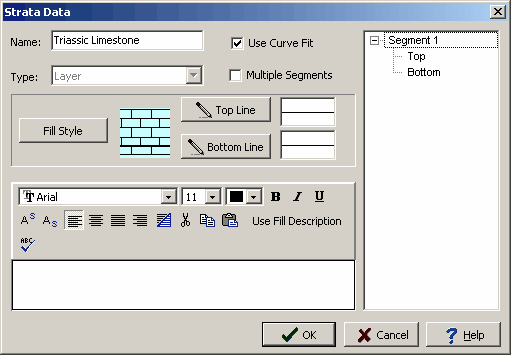
The following can be edited on this form:
Name: This is the name of the strata.
Type: This is the type of strata.layers, either lenses, faults, intrusions, unconformities, mineralization zones, hydrocarbon zones, contamination zones and alteration zones. This field is specified when the strata is created and can not be edited afterwards.
Use Curve Fit: Check to fit a smooth curve through the boundaries of the strata. If unchecked the boundaries will be created using straight line segments between boundary points. When a smooth curve is fit to the boundaries the curve fit degree specified in Preferences is used. This factor can be adjusted to control the amount of smoothing.
Multiple Segments: Check if the strata is to contain multiple segments. Otherwise the strata can contain only one segment. Only use multiple segments where strata are discontinuous. Multiple segments are used where the boundary begins and ends several times along the cross-section.
Fill Style: This is the fill style for the strata. To change the fill style click on this button and the Select Lithologic Symbol will be displayed. Using this form library, symbol, fill size, background color and foreground color can be selected.
Top Line: This is the line used to draw the top boundary of the strata. To change the line style click this button and the Line Properties form will be displayed. Using this form the line style, color and width can be specified.
Bottom Line: This is the line used to draw the bottom boundary of the strata. To change the line style click this button and the Line Properties form will be displayed. Using this form the line style, color and width can be specified. If the strata contains only one boundary this field will not be shown.
Description: This is the description of the strata. The description will appear in the legend if the strata is included in the legend of the page layout. There is a Memo Toolbar at the top of the description field that can be used to edit the description.
Segments: On the right side of the form the segments in the strata are listed. The segments in the strata contain the boundary points. If the strata contains multiple segments more than one segment will be listed. The editing of segments is described in the Editing Segments section below.
After the information has been entered, click the Ok button to create the strata. The strata can then be edited as described in the section below.