|
<< Click to Display Table of Contents >> Editing a Line or Arrow |
  
|
|
<< Click to Display Table of Contents >> Editing a Line or Arrow |
  
|
Existing lines or arrows can be editing by:
•selecting Edit > Lines
•double-clicking on the line object on the sidebar
•clicking on the line or arrow on the cross-section
After performing one of the above tasks, the Edit Lines form will be displayed. At the bottom of this form there are buttons to move to the first, previous, next, and last line or to add and delete lines.
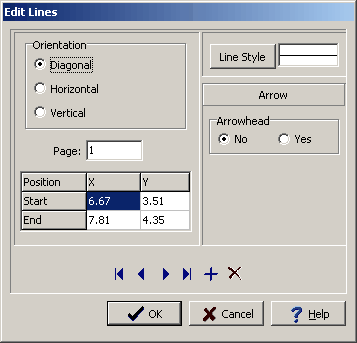
The following information can be edited on this form:
Orientation: This is the orientation of the line, either diagonal, horizontal, or vertical. If the orientation is set to horizontal, the vertical position will be set to the Y position of the start of the line. If the orientation is set to vertical, the horizontal position will be set to the X position of the start of the line.
Page: This is the page to display the line. If the Line button on the toolbar is used to create the line, this field will be filled in by the program.
Start X: This is the horizontal position of the start of the line in inches or millimeters from the left side of the page. If the Line button on the toolbar is used to create the line, this field will be filled in by the program.
Start Y: This is the vertical position of the start of the line in inches or millimeters from the top of the page. If the Line button on the toolbar is used to create the line, this field will be filled in by the program.
End X: This is the horizontal position of the end of the line in inches or millimeters from the left side of the page. If the Line button on the toolbar is used to create the line, this field will be filled in by the program.
End Y: This is the vertical position of the end of the line in inches or millimeters from the top of the page. If the Line button on the toolbar is used to create the line, this field will be filled in by the program.
Line Style: This is the style of the line. The line style can be changed by pressing the Line Style button. The Line Properties form below will then be displayed. Using this form the style, color, and width of the line can be set.
Arrowhead: To display an arrowhead at the start or end of the line select yes.
Arrow Position: This is position to place the arrowhead, either at the start or end of the line. If no arrowhead is selected above, this field will not appear.
Arrowhead Size: This is the size of the arrowhead. If no arrowhead is selected above, this field will not appear.