|
<< Click to Display Table of Contents >> Editing a Polyline |
  
|
|
<< Click to Display Table of Contents >> Editing a Polyline |
  
|
Existing polylines can be editing by:
•selecting Edit > Polylines
•double-clicking on the polyline object on the sidebar
•clicking on the line or arrow on the cross-section
After performing one of the above tasks, the Edit Polylines form will be displayed. At the bottom of this form there are buttons to move to the first, previous, next, and last line or to add and delete polylines.
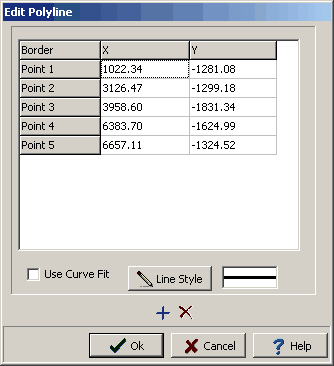
The following information can be edited on this form:
X: The polyline is composed of a series of line segments. This is the horizontal position of the point in inches or millimeters from the left of the page.
Y: This is the vertical position of the point in inches or millimeters from the top of the page.
Use Curve Fit: Check this box to fit a curve to the polyline.
Line Style: This is the style of the polyline. The polyline style can be changed by pressing the Line Style button. The Line Properties form below will then be displayed. Using this form the style, color, and width of the line can be set.