|
<< Click to Display Table of Contents >> Page Layout |
  
|
|
<< Click to Display Table of Contents >> Page Layout |
  
|
To edit the page layout either select Edit > Layout or Popup > Layout. The Page Layout form will be displayed.
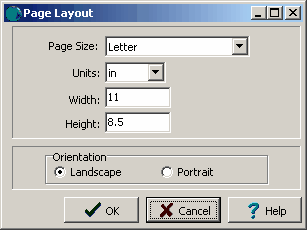
The following information can be entered on this form:
Page Size: This sets the page size for the style. When the arrow at the right is pressed, a list of available paper types will be displayed.
Units: These are the units for the width and height of the page. If the page size is “custom” the units can be set to either inches or millimeters.
Width: If the page size is specified as “custom” the horizontal width of the page in inches or millimeters must be specified. This field is dimmed if the page size is not “custom”.
Height: If the page size is specified as “custom” the vertical height of the page in inches or millimeters must be specified. This field is dimmed if the page size is not “custom”.
Orientation: This is the orientation of the page and can be either portrait (longer side is vertical) or landscape (longer side is horizontal).