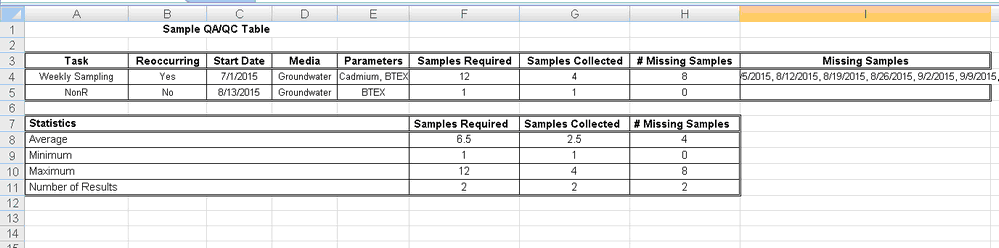|
<< Click to Display Table of Contents >> Creating a Sample QA/QC Table |
  
|
|
<< Click to Display Table of Contents >> Creating a Sample QA/QC Table |
  
|
Sample QA/QC tables can be used to list the samples required, collected, and missed for each task as shown in the spreadsheet below. To create a new sample QA/QC table for a project select File > Export > Excel Tables > Sample QA/QC. The Sample QA/QC Report form will be displayed.
At the top of the form there are buttons for opening and saving script files. Script files are used to save the settings in a form and can be used to generate tables with similar settings.
Tables can be either dynamic or non-dynamic. Dynamic tables are created with the latest data every time they are opened. Non-dynamic tables are static and stored in the Datastore, these tables will show the data at the time they were created.
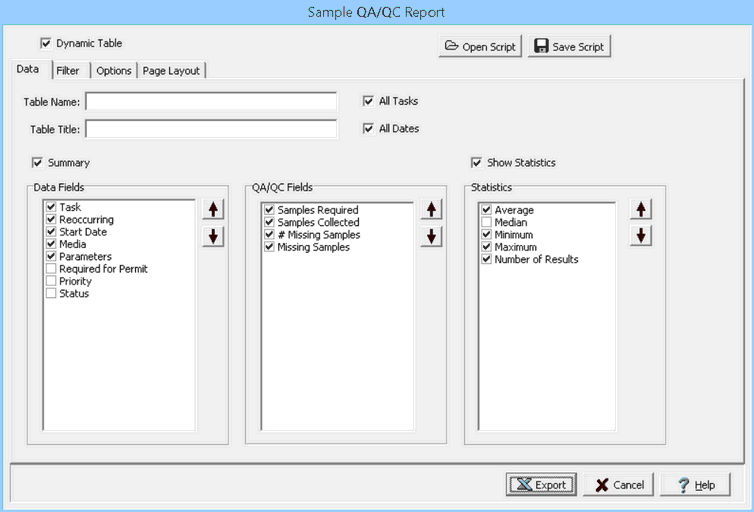
This form has four tabs for Data, Filter, Options, and Page Layout. The editing of these tabs is described in the sections below.The Data and Options tabs are described below. The Filter and Page Layout tab is the same as described in the Lab QA/QC Table are is described in that section. After the information on the tabs has been entered, the Export button at the bottom of the form will export the data to an Excel spreadsheet. When the spreadsheet has been generated it will be opened in Excel.