|
<< Click to Display Table of Contents >> Importing a Lab Result |
  
|
|
<< Click to Display Table of Contents >> Importing a Lab Result |
  
|
This form is used to import a lab analysis from an Excel or CSV file. At the top of the form the file name can be selected and the script file can be selected or saved.
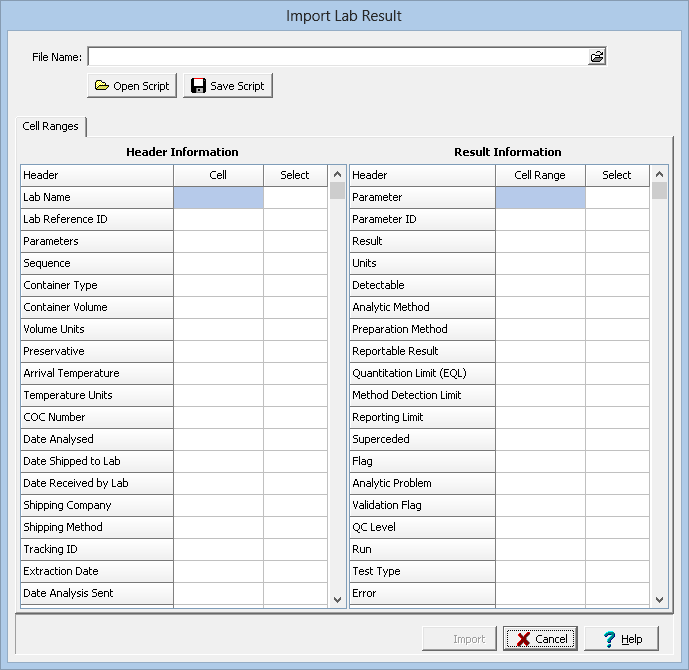
Scripts
Import scripts can be used to store and retrieve the cell ranges for the header and result information. This is useful if lab results are being imported from files that have the same format. This is generally the case when the results are coming from the same lab.
Open Script: This will display a list of existing scripts that can be used to retrieve previously stored cell ranges. When a script is selected the cell ranges for the header and result information will be filled in by the program.
Save Script: This is used to save the cell ranges to a script when new cell ranges have been entered or an existing script has been modified.
Header Information
The general header information for the lab analysis can be imported in this section. Instead of a cell range, a single cell is specified showing the location of the header information. The list has 3 columns,for the header being imported, the cell containing the header in the Excel spreadsheet, and a select column used to select the cell. When the select column is clicked, a button will appear. Click on this button to display the spreadsheet. The cell for the header can then be selected by highlighting the cell and right-clicking or clicking on the check-mark at the top of the spreadsheet. Also at the top of the spreadsheet the spreadsheet page can be changed and there is a button to cancel the selection.
Result Information
The analysis results can be imported in this section. A cell range is specified for each result information. The result information consists of the parameter, parameter ID, analysis result, result units, whether the parameter was detectable, the analytic method used, the preparation method, and lab result Descriptors. The list has 3 columns,for the result information being imported, the cell range containing the result information in the Excel spreadsheet, and a select column used to select the cell range. When the select column is clicked, a button will appear. Click on this button to display the spreadsheet. The cell range can then be selected by highlighting the cell range and right-clicking or clicking on the check-mark at the top of the spreadsheet. Also at the top of the spreadsheet the spreadsheet page can be changed and there is a button to cancel the selection.