|
<< Click to Display Table of Contents >> Editing a Fractures Legend |
  
|
|
<< Click to Display Table of Contents >> Editing a Fractures Legend |
  
|
Existing fractures legend on a template can be editing by:
•selecting Edit > Fractures Legend then clicking on the fractures legend
•double-clicking on the fractures legend object on the sidebar
•clicking on the fractures legend on the template and then selecting Edit from the popup menu
The Fractures Legend form will be displayed.
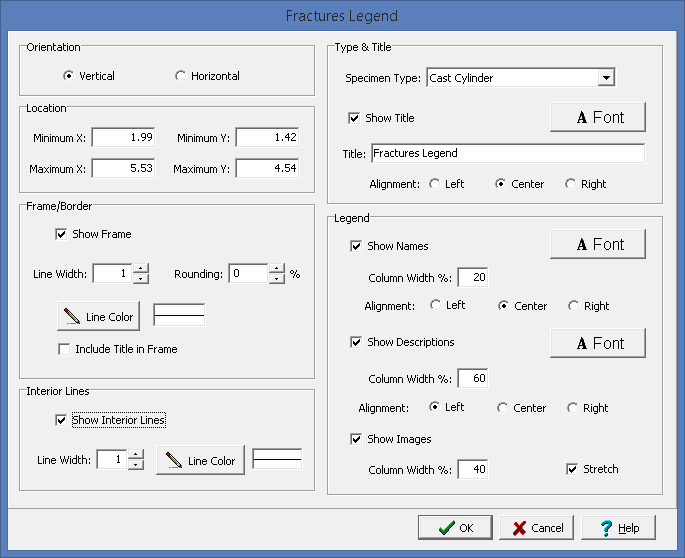
The following information can be edited on this form:
Orientation: The fractures legend can either be oriented vertically or horizontally. If oriented vertically the data will be organized into columns and if oriented horizontally the data will be organized into rows.
Location: This is used to specify the location of the fractures legend on the template in the same units as the template page units (inches or millimeters).
Frame Border: This is used to specify whether to draw a border around the fractures legend. If a border is being drawn, the width, color, and rounding of the border line can be specified. The title of the legend can optionally be included inside or above the frame.
Interior Lines: This is used to specify the width and color of the interior lines. If the lines between data box is checked, lines will be drawn between the data columns or rows. If the box is not checked, then only a line between the fractures legend titles and data will be drawn.
Specimen Type: This is used to select the type of specimen to display in the fractures legend. The symbol, name, and description of the fractures for a specimen type are specified in a list of Fracture Types.
Title: Check the Show Title box to show a title for the legend above the legend. If a title is being shown the title, font, and alignment can be specified.
Show Names: Check this box to show the fracture names in the legend. If the checked the font, alignment, and if the legend is oriented horizontally the row height of the names can be specified as a percentage of the total height of the legend. If the legend is oriented vertically the column width of the names can be specified as a percentage of the total width of the legend.
Show Descriptions: Check this box to show the fracture descriptions in the legend. If the checked the font, alignment, and if the legend is oriented horizontally the row height of the description can be specified as a percentage of the total height of the legend. If the legend is oriented vertically the column width of the descriptions can be specified as a percentage of the total width of the legend.
Show Images: Check this box to show the fracture symbols in the legend. If the checked the stretch and if the legend is oriented horizontally the row height of the symbols can be specified as a percentage of the total height of the legend. If the legend is oriented vertically the column width of the symbols can be specified as a percentage of the total width of the legend.