|
<< Click to Display Table of Contents >> Editing a Polyline |
  
|
|
<< Click to Display Table of Contents >> Editing a Polyline |
  
|
Existing polylines on a template can be editing by:
•selecting Edit > Polyline then clicking on the polyline
•double-clicking on the polyline object on the sidebar
•clicking on the polyline on the template and then selecting Edit from the popup menu
The Edit Polyline form will be displayed.
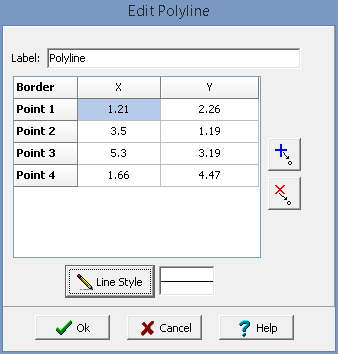
The following information can be edited on this form:
Label: This is a label used to list the polyline in the side bar.
Points: These are the positions of the points in inches or millimeters in the polyline boundary. If the Polyline button on the toolbar is used to create the polyline, these positions will be filled in by the program. Points can be added and deleted using the buttons on the right.
Line Style: This is the style of the polyline boundary. The line style can be changed by pressing the Line Style button. The Line Properties form will then be displayed. Using this form the style, color, and width of the polyline boundary can be set.