|
<< Click to Display Table of Contents >> Editing a Text Dataset |
  
|
|
<< Click to Display Table of Contents >> Editing a Text Dataset |
  
|
There are several ways to edit the text interval data, either:
•click on the text interval data column on the log
•double click on the text interval data object on the sidebar
•select Edit > Text Interval Data > Text Interval Data Name
•or select Popup > Text Interval Data Name
The menu item that will appear in the Edit, Popup, and sidebar will have the name of the column specified in the template for the log. For example, if the template specified the name of the column as "Lab Data", the menu items will also be named "Lab Data".This is used to distinguish between different text data columns within the same template.
After this the Text Interval Data form will be displayed. This form will have one or more text columns depending on whether the interval text data is linked to other interval text data on the template.
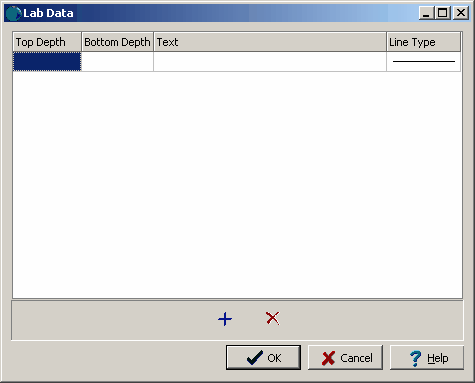
(The appearance of the form will differ slightly depending on if it is WinLoG or WinLoG RT)
The following information can be edited on this form:
Top Depth: This is the top depth of the text interval.
Bottom Depth: This is the bottom depth of the text interval.
Text: This is the text to display in the text interval. The name of this column will be the name of the text interval data. If the text interval data is linked to other text interval data in the template, there will be more than one text interval column.
Line Type: This is the line style to be used for the top and bottom boundaries of the text interval. When the line is clicked on the Line Properties form is displayed. This form is used to set the line style, thickness, and color. The line style can be set to none to display no line at the boundary
At the bottom of this form there are buttons to add and delete text intervals.