|
<< Click to Display Table of Contents >> Editing a Bitmap |
  
|
|
<< Click to Display Table of Contents >> Editing a Bitmap |
  
|
Existing bitmaps on a legend can be editing by:
•selecting Edit > Bitmaps
•clicking on the bitmap on the log
After performing one of the above tasks, the Bitmap Information form will be displayed. At the bottom of this form there are buttons to move to the first, previous, next, and last bitmap or to add and delete bitmaps.
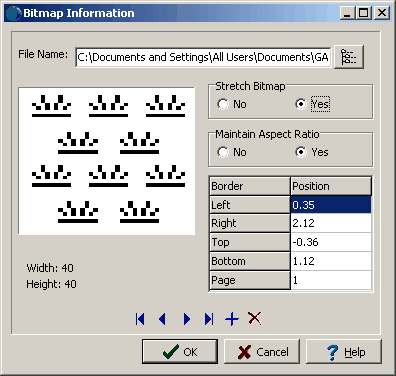
(The appearance of the form will differ slightly depending on if it is WinLoG or WinLoG RT)
The following information can be edited on this form:
File Name: This is the name of the bitmap file to display on the template. To change the name of the file, edit this name or click on the button to the right of the name. If the button to the right is pressed, an Open bitmap file form will be displayed. Select the desired file and then press the Open button.
Stretch Bitmap: Select yes to stretch the bitmap to fit within the specified borders. If no is selected, only the center of the bitmap and page can be entered for the position.
Maintain Aspect Ratio: Select yes to keep the aspect ratio of the bitmap on the log the same as stored in the file. If yes is selected the bottom of the bitmap will be automatically adjusted to maintain the aspect ratio. If Stretch Bitmap is set to No, then this field will not be displayed and it is assumed that the aspect ratio is maintained.
Left: This is the position of the left border of the bitmap in inches or millimeters from the left side of the page. If Stretch Bitmap is set to No then this field will not be displayed.
Right: This is the position of the right border of the bitmap in inches or millimeters from the left side of the page. If Stretch Bitmap is set to No then this field will not be displayed.
Top: This is the position of the top border of the bitmap in inches or millimeters from the top of the page. If Stretch Bitmap is set to No, then this field will not be displayed.
Bottom: This is the position of the bottom border of the bitmap in inches or millimeters from the top of the page. If the Stretch Bitmap is set to No or Maintain Aspect Ratio is set to yes, then this field will not be displayed and the bottom will be calculated by the program.
Page: This is the page to display the bitmap.
Center X: This is the bitmap’s horizontal center in inches from the left side of the page. If Stretch Bitmap is set to Yes, this field will not be displayed. If the Bitmap button on the toolbar is used to create the bitmap, this field will be filled in by the program.
Center Y: This is the bitmap’s vertical center in inches from the left side of the page. If Stretch Bitmap is set to Yes, this field will not be displayed. If the Bitmap button on the toolbar is used to create the bitmap, this field will be filled in by the program.