|
<< Click to Display Table of Contents >> Customizing the Core Photo Column |
  
|
|
<< Click to Display Table of Contents >> Customizing the Core Photo Column |
  
|
Core photo columns are used to display photos taken of cores at different depths or can be used to display photos taken inside the boring/well itself. The photos can be in either BMP or JPEG format, and should be tied to a particular depth. The style of the Core Photo column can be changed using the Customize button on the Columns form. The Customize Core Photo Column will be displayed.
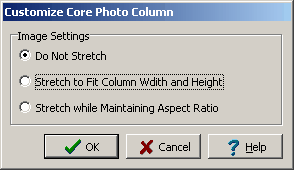
(The appearance of the form will differ slightly depending on if it is WinLoG or WinLoG RT)
This form can be used to adjust the Image Settings between the following:
Do Not Stretch: Using this setting the image will not be stretched at all and will be clipped if it extends outside of the column. The image will be tied to the specified top depth and will extend to a depth according to the size of the image.
Stretch to Fit Column Width and Height: Using this setting the image will be stretched such that it fits within the width of the column and extends from the specified top depth to the specified bottom depth.
Stretch While Maintaining Aspect Ratio: Using this setting the image will be stretched such that it extends from the specified top depth to the specified bottom depth. The aspect ratio of the image will be maintained during this stretching, such that the vertical and horizontal stretches are the same. This may result in the image being clipped when it extends outside of the column horizontally.