|
<< Click to Display Table of Contents >> Customizing the Oil Shows Column (Oil & Gas only) |
  
|
|
<< Click to Display Table of Contents >> Customizing the Oil Shows Column (Oil & Gas only) |
  
|
The Oil Shows column can be customized using the Customize button on the Columns tab. The Customize Oil Shows Column form will be displayed.
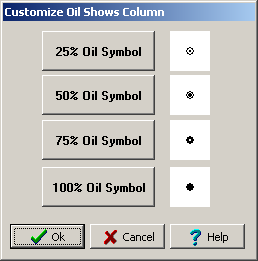
(The appearance of the form will differ slightly depending on if it is WinLoG or WinLoG RT)
The following can be edited on this form:
25% Oil Symbol: Click this button to change the symbol used to show a 25% oil show. The Oil Show Symbol Style form described below will be displayed.
50% Oil Symbol: Click this button to change the symbol used to show a 50% oil show. The Oil Show Symbol Style form described below will be displayed.
75% Oil Symbol: Click this button to change the symbol used to show a 75% oil show. The Oil Show Symbol Style form described below will be displayed.
100% Oil Symbol: Click this button to change the symbol used to show a 100% oil show. The Oil Show Symbol Style form described below will be displayed.
Oil Symbol Style Form
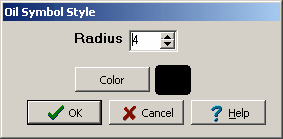
(The appearance of the form will differ slightly depending on if it is WinLoG or WinLoG RT)
The following can be edited on this form:
Radius: This is the radius of the symbol in points.
Color: Click this button to change the color of the symbol. A Color form will be displayed where the color can be selected or specified.