|
<< Click to Display Table of Contents >> Creating a Default Template |
  
|
|
<< Click to Display Table of Contents >> Creating a Default Template |
  
|
If create a default template is selected the form below will be displayed. This form is used to select the columns to include in the template. The columns are determined by the data contained in the AGS file that is being imported. Columns can be moved between the available list to those to be included in the template using the left and right arrow buttons, The order of the columns to be shown in the template can be adjusted using the up and down arrow buttons. Columns at the top of the template list will be displayed on the left side of the template and the ones at the bottom on the right side of the template.
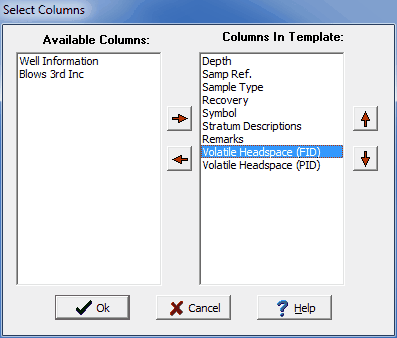
(The appearance of the form will differ slightly depending on if it is WinLoG or WinLoG RT)
After the columns have been selected, press the Ok button to display the form below. This form is used to specify the template name, data format, and page setup. When his information has been specified click the Ok button to finish importing the data.
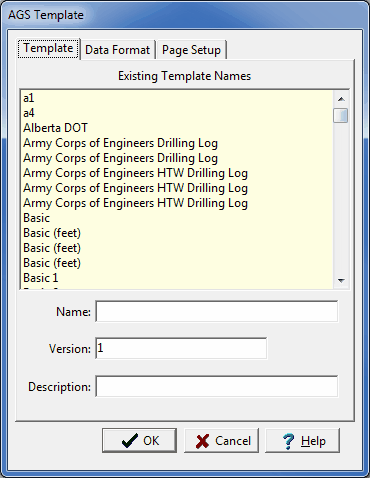
(The appearance of the form will differ slightly depending on if it is WinLoG or WinLoG RT)