|
<< Click to Display Table of Contents >> Sending a Project View to PDF |
  
|
|
<< Click to Display Table of Contents >> Sending a Project View to PDF |
  
|
![]()
The project view can be sent to a PDF file by either clicking on the PDF button on the toolbar or selecting File > Send to PDF. The Export to PDF form below will be displayed.
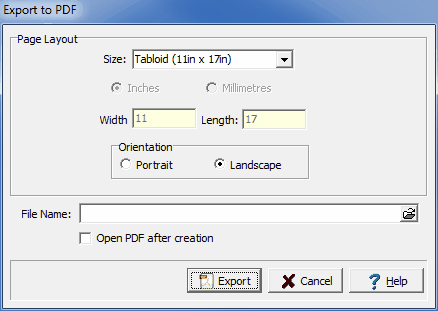
The following can be entered on this form:
Size: This is the page size for the PDF file, it can be selected from the list. Both metric and Imperial page sizes can be selected as well as a custom page size specified.
Inches or Millimeters: For custom page sizes this is used to select the page units. When standard page sizes are selected the units are selected automatically.
Width: This is the width of the page.
Height: This is the height of the page.
Orientation: The long axis of the page can either be oriented vertically (Portrait) or horizontally (Landscape).
File Name: This is used to specify the name of the PDF file. The name and directory can be browsed to using the button on the right.
Open PDF after creation: If this is checked the PDF file will be opened after it has been created.