|
<< Click to Display Table of Contents >> Concrete Samples Tab |
  
|
|
<< Click to Display Table of Contents >> Concrete Samples Tab |
  
|
The Concrete Samples tab is used to specify sample information and test information for the task.
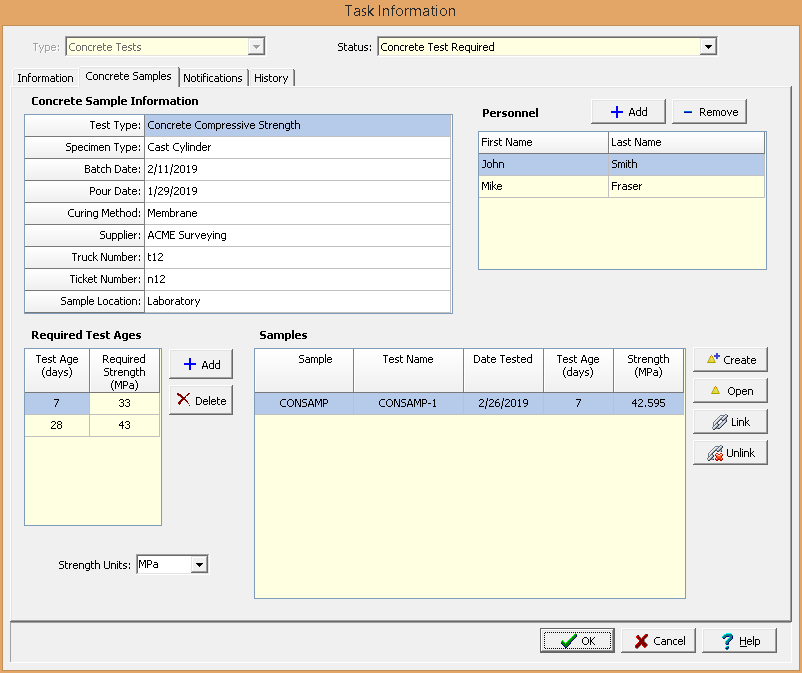
The following information can be specified on his tab:
Concrete Sample Information
Test Type: This is used to select the type of test.
Specimen Type: This is used to select the specimen type based on the type of test.
Batch Date: This is used to specify the batch date for the concrete.
Pour Date: This is used to specify the pour date for the concrete.
Curing Method: This is used to select the curing method for a list of curing methods.
Supplier: This is used to select the supplier from a list of suppliers.
Truck Number: This is used to specify the truck number for the concrete.
Ticket Number: This is used to specify the ticket number for the concrete.
Sample Location: This is used to specify the location of the samples.
Required Test Ages
These are the test ages and required strengths for the concrete tests. Test ages can be added and removed using the Add and Delete buttons. These test ages and strengths will be passed down to any samples and tests associated with the task.
Personnel
This is a list of personnel required to conduct the sampling. Personnel can be added or removed using the Add and Remove buttons. When the Add button is pressed the Personnel form is displayed and can be used to select the personnel as described in the Personnel section.
Samples
The samples list displays all of the samples associated with this task. This list displays the sample name, test name (if there is one), date tested, test age, and test strength for each sample. The buttons beside the list perform the following functions:
Create: This creates a new sample for the task. When pressed the project map will be displayed where the location of the sample can be specified, then the Sample Information form will be displayed. The data for the sample can be entered on this form as described in the Editing a Sample section. The concrete sample information and personnel from above will be filled in automatically for the sample. Any tests for the sample that match the above test type will be added to the samples list.
Open: This will open the selected sample for editing as described in the Editing a Sample section.
Link: This will display a list of existing samples, from which a sample can be selected to add to the task. Any tests for the sample that match the above test type will be added to the samples list.
Unlink: This will remove the selected sample from the list of samples for the task. It will not delete the selected sample.