|
<< Click to Display Table of Contents >> Constituents Data (Oil & Gas only) |
  
|
|
<< Click to Display Table of Contents >> Constituents Data (Oil & Gas only) |
  
|
Constituents data is treated the same way as text interval data. Constituents columns can also be linked to text interval columns.
There are several ways to edit constituent data, either:
•click on the constituent data column on the log
•double click on the constituent data object on the sidebar
•select Edit > Constituents
•or select Popup > Constituents
After this the Linked Text Interval Data form will be displayed. This form will have three or more columns depending on whether the constituent data is linked to other interval text data on the template. At the bottom of this form there are buttons to move to the first, previous, next, and last interval or to add and delete intervals.
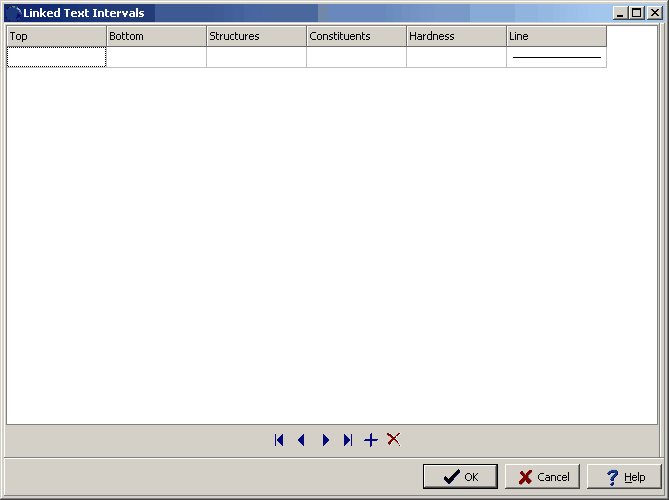
(The appearance of the form will differ slightly depending on if it is WinLoG or WinLoG RT)
The following information can be edited on this form:
Top Depth: This is the top depth of the interval.
Bottom Depth: This is the bottom depth of the interval.
Text: If there are other linked text intervals in the template, this is the text to display in the text interval. The name of this column will be the name of the text interval data.
Line Type: This is the line style to be used for the top and bottom boundaries of the text interval. When the line is clicked on the Line Properties form is displayed. This form is used to set the line style, thickness, and color. The line style can be set to none to display no line at the boundary
Constituents: This is the constituents to display in the interval. A specially designed font is provided with the program for use with this column called GAEA Constituents. When this column is clicked on the Constituents form below will be displayed. This form has two columns. one with the constituent symbol and one with the description. Constituents can be added to the interval by selecting them on this form and clicking the Ok button or by double-clicking on them.
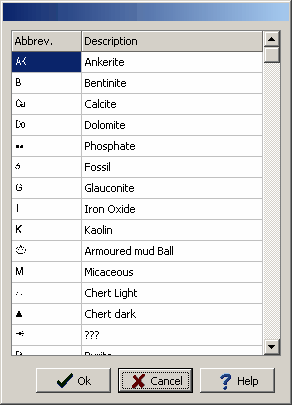
(The appearance of the form will differ slightly depending on if it is WinLoG or WinLoG RT)