|
<< Click to Display Table of Contents >> Creating a Template |
  
|
|
<< Click to Display Table of Contents >> Creating a Template |
  
|
No project can be open when creating a template. To create a new template either click on the New button on the main toolbar and select Boring/Well Template or select File > New > Boring/Well Template. The New Template form will be displayed. This form has two tabs for the layout and page setup.
Layout Tab
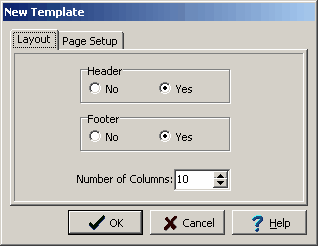
(The appearance of the form will differ slightly depending on if it is WinLoG or WinLoG RT)
The following information can be edited on the Layout tab:
Header: Select yes to include a header box at the top of the template.
Footer: Select yes to include a footer box at the bottom of the template.
Number of Columns: This is the number of columns to include in the template. Columns can also be added and deleted while editing the template.
Page Setup Tab
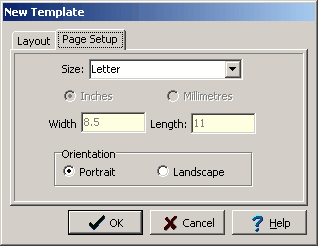
(The appearance of the form will differ slightly depending on if it is WinLoG or WinLoG RT)
The following information can be edited on the Page Setup tab:
Size: This is the page size of the template. When the arrow at the right is pressed, a list of available page sizes is displayed.
Inches or Millimeters: The units for the width and length of the page. These units will be used when specifying the layout of the legend. If the Page Size is “Custom”, the units can be set to either inches or millimeters.
Custom Width: If the page size is specified as “custom”, the page horizontal width in inches must be specified.
Custom Length: If the page size is specified as “custom”, the page vertical length in inches must be specified.
Orientation: This is the orientation of the page; either portrait (longer side is vertical) or landscape (longer side is horizontal).
After the Ok button is pressed the new template will be displayed. When this template is saved the Enter Template Name form will be displayed. This form shows the current templates in the database. To save the template enter a unique name for the new template, version, and a description, then press the Ok button.
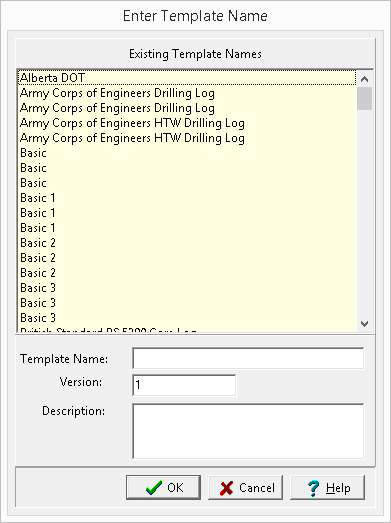
(The appearance of the form will differ slightly depending on if it is WinLoG or WinLoG RT)