|
<< Click to Display Table of Contents >> Core Log Data |
  
|
|
<< Click to Display Table of Contents >> Core Log Data |
  
|
Core logs are used to represent lithologic samples collected in a boring/well, that do not necessarily correspond with any lithologic layers. The lithologic symbols shown in a core log are independent of those specified in the lithology. Core log data can be entered and edited by:
•clicking on the core log column
•double click on the core log data object on the sidebar
•select Edit > Core Log
•or select Popup > Core Log
After performing one of the above tasks, the Core Log form will be displayed.
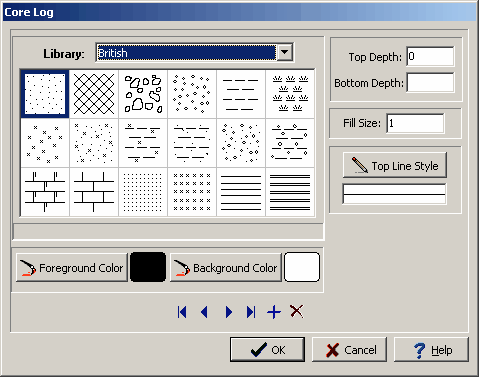
(The appearance of the form will differ slightly depending on if it is WinLoG or WinLoG RT)
The following information can be entered and edited using this form:
Top Depth: This is the top depth of the sample and should be between the start and end depths of the boring/well.
Bottom Depth: The bottom depth of the sample is optional. If it is not specified or is less than the top depth, the top depth of the next sample is used.
Library: This combo box is used to select the symbol library for the sample. When the arrow at the right is pressed a list will display the available symbol libraries. After a library has been selected, the symbols displayed will be updated.
Symbol: The symbol for the sample can be selected by clicking on one of the 18 symbols displayed for the current library. The selected symbol is highlighted with a blue border.
Foreground Color: This is the color to use for the shaded parts of the symbol. The foreground color can be changed by pressing the Foreground Color button. When this button is pressed the Color form will be displayed. Using this form, a basic color can be selected or a custom color can be specified.
Background Color: This is the color to use for the unshaded parts of the symbol. The background color can be changed by pressing the Background Color button. When this button is pressed the Color form is displayed. Using this form, a basic color can be selected or a custom color can be specified.
Fill Size: The fill size is used to expand or condense the symbol before it is drawn on the log. The size of the symbol is multiplied by the fill size and then the symbol is drawn. For example, a fill size of 2 will result in the symbol being doubled in size. The fill size must be greater than 0.
Top Line Style: The Top Line Style button is used to change the line style for the top sample boundary in the symbol column. If the bottom depth of the sample is specified this line style is also used for the bottom boundary. When the button is pressed, the Line Properties form described in the Description tab is displayed. If the Same as Description box is checked, the line style will be set to the same as set in the Description tab for the sample.