|
<< Click to Display Table of Contents >> 3D Display |
  
|
|
<< Click to Display Table of Contents >> 3D Display |
  
|
EDMS Samples can be displayed in a 3D view. The samples will be listed in the object tree window and can be displayed by checking the boxes beside them.
The diameter of the sample on the display can be adjusted using the Sample Size slider on the sidebar. Slide the bar to the right to increase the size and to the left to decrease the size.
![]()
The display of the samples in 3D can be adjusted by selecting Edit > Display Options or right clicking and selecting Display Options from the popup menu. The 3D Display Options form will be displayed.
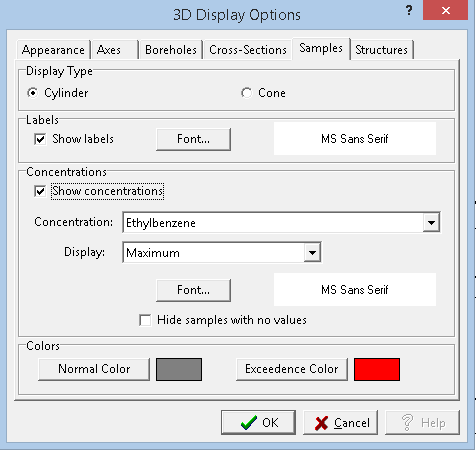
On the Samples tab, the following can be edited:
Display Type: The samples can be displayed in 3D either as cylinders or cones.
Show Labels: Check this box to show the sample number above the sample.
Label Font: Click on this button to change the font for the label.
Show Concentrations: Check this box to show a concentration for each sample.
Concentration: This is used to show the parameter to show the concentration for each sample.
Concentration Display: This is used to select the type of concentration to show when there is more than one concentration for the selected parameter in the sample. It can be either average, maximum, minimum, or median.
Concentration Font: Click this button to select the font to use for the concentration displayed at each sample.
Hide samples with no values: Check this box to not show samples that have no value for the selected concentration parameter.
Normal Color: Click this button to select the color to display when either not showing concentrations or when the concentration is within the limit.
Exceedence Color: Click this button to select the color to display when showing concentrations and the concentration is above the limit.
More information on editing a 3D display can be found in the section Editing a 3D View in Chapter 12.