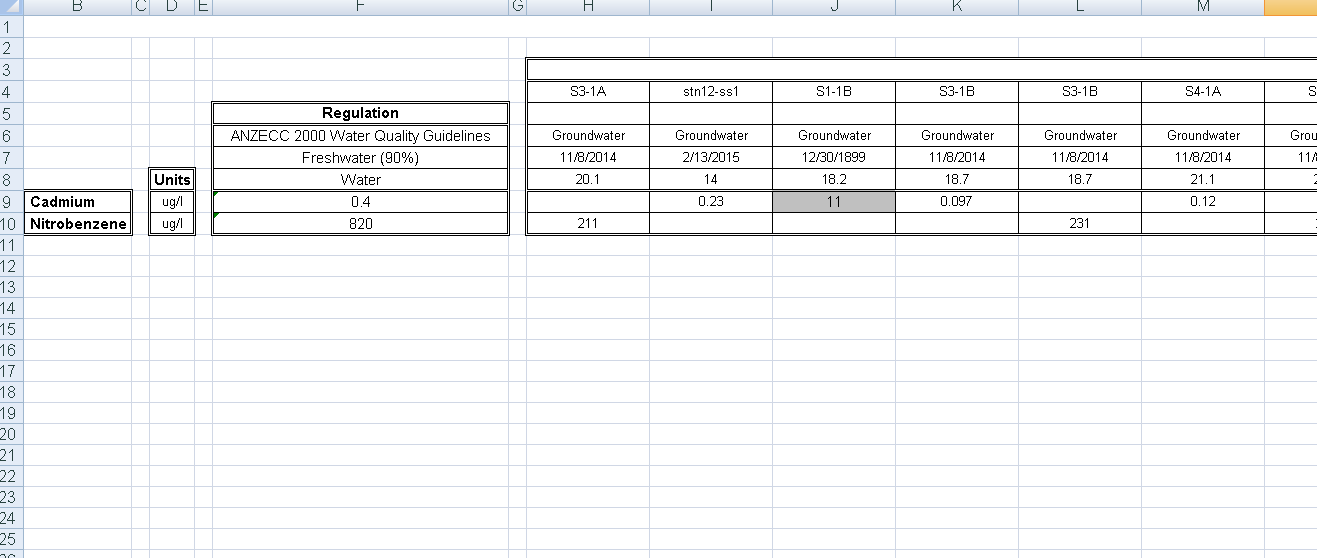|
<< Click to Display Table of Contents >> Horizontal Samples |
  
|
|
<< Click to Display Table of Contents >> Horizontal Samples |
  
|
This tab is used to create a table where the parameters are displayed horizontally as shown in the spreadsheet below. When the Orientation is set to Parameters Horizontal the tab below is shown.
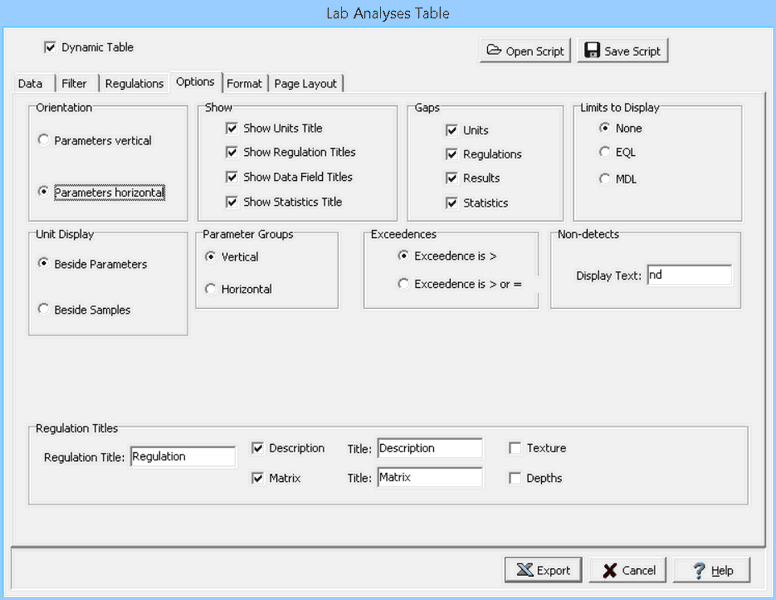
The following can be specified on this tab:
Orientation: The parameter orientation can be either vertical or horizontal. If the orientation is vertical, the parameters will be in columns and the samples and regulations in rows. If the orientation if horizontal the parameters will be in rows and the samples and regulations in columns.
Show: The titles to show in the table can be selected using the check boxes. There can be titles for the units, regulations, data fields, and statistics.
Gaps: Gaps can be placed in the table between the units, regulations, lab results, and statistics by checking the boxes.
Limits to Display: In addition to the regulatory limits, the EQL or MDL can also be displayed for each parameter.
Unit Display: If the orientation is vertical the units can be displayed below the parameters, above the samples, or below the samples. If the orientation is horizontal the units can be displayed beside the parameters or beside the samples.
Parameter Groups: If the orientation is horizontal the parameter group names can be oriented vertically or horizontally beside the parameters.
Exceedences: This is to select whether an exceedence is greater than the limit or greater than or equal to the limit.
Non-detects: This is used to specify the text to indicate a non-detect in the table.
Regulation Title: This is used to specify the title to use for the regulations.
Description: Check this box to display the description of the regulation and specify the title to use for the description.
Matrix: Check this box to display the matrix of the regulation and specify the title to use for the matrix.
Texture: Check this box to display the texture of the regulation and specify the title to use for the texture.
Depths: Check this box to display the depths of the regulation and specify the title to use for the depths.