|
<< Click to Display Table of Contents >> Rock Data Tab |
  
|
|
<< Click to Display Table of Contents >> Rock Data Tab |
  
|
The Rock Data tab is used to specify the information that pertains to rock media. These samples can later be linked to a boring log in the WinLoG module using the associated Boring specified on the Information tab.
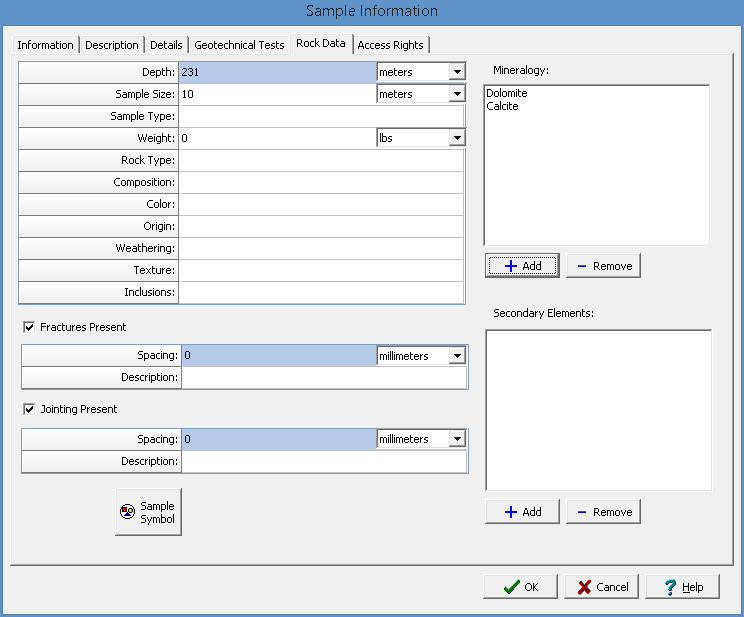
The following can be specified on this tab:
Depth: This is used to specify the depth and depth units of the sample.
Sample Size: This is used to specify the sample size or length and size units.
Sample Type: This is used to specify the sample type.
Weight: This is used to specify the weight and weight units.
Rock Type: This is used to select the rock type from the list of Rock Types.
Composition: This is used to select the composition from the list of Compositions.
Color: This is used to select the color from the list of Colors.
Origin: This is used to specify the origin of the rock.
Weathering: This is used to select the weathering from the list of Weathering.
Texture: This is used to select the texture from the list of Textures.
Inclusions: This is used to specify any inclusions in the rock.
Fractures Present:: This is used to specify if fractures are present in the rock.
Fracture Spacing: This is used to specify the fracture spacing and units.
Fracture Description This is used to describe the fractures.
Jointing Present:: This is used to specify if jointing is present in the rock.
Jointing Spacing: This is used to specify the jointing spacing and units.
Jointing Description This is used to describe the jointing.
Mineralogy: This is used to select the mineralogy in the sample. The Add button will display a list of Mineralogies that can be selected. The Remove button will remove the selected mineralogy form the list.
Secondary Elements: This is used to select the secondary elements in the sample. The Add button will display a list of Secondary Elements that can be selected. The Remove button will remove the selected secondary element from the list.
Sample Symbol: Click this button to select a sample symbol that will be used for the sample in the WinLoG module.