|
<< Click to Display Table of Contents >> Saving Template Data |
  
|
|
<< Click to Display Table of Contents >> Saving Template Data |
  
|
Save
![]()
To save the template after it has been edited, either:
•select File > Save or Popup > Save
•press the Save button on the toolbar
SaveAs
![]()
To save template under a different name, press the SaveAs button on the toolbar. The Save Template As form will be displayed.
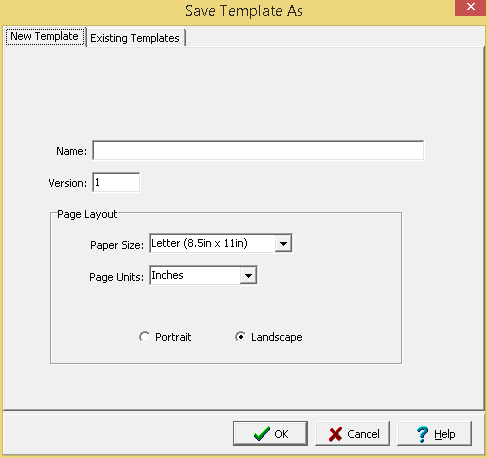
Specify a unique name for the template, version, and page layout then press the Ok button. This feature can be used to create a quick copy of a template.