|
<< Click to Display Table of Contents >> Querying Projects |
  
|
|
<< Click to Display Table of Contents >> Querying Projects |
  
|
Spatial queries can be used to select projects based on their location and other selection parameters. To spatially query projects, select Tools > GIS > Spatial Queries > Projects. The Query Area form below will be displayed.
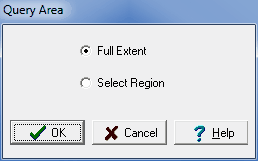
This form is used to specify whether the query will be based on a Selected Region or the Full Extent of the map.
If the query is based on a Selected Region, the region needs to be selected after the Ok button is pressed. To select the region, click the mouse button at one corner of the region and then move the mouse to the opposite region while holding down the button. After the region has been specified or the Full Extent selected the Query Projects form will be displayed.
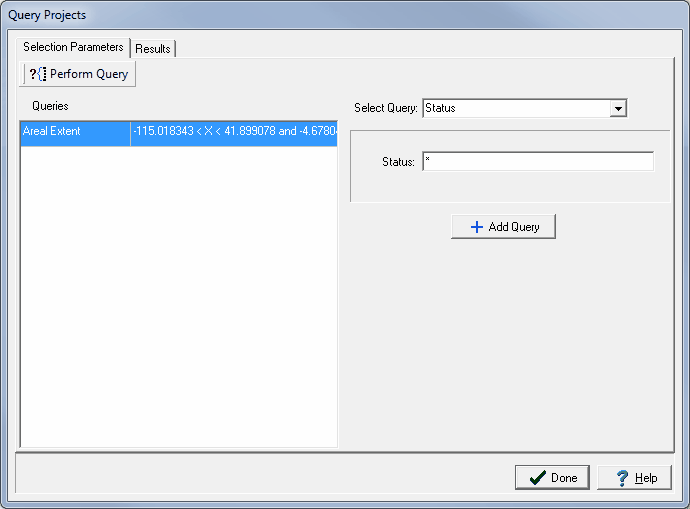
This form is used to specify the selection queries to be used to select the projects. More than one query can be used for the query, the queries to be used are shown on the left side of the form. For a project to be selected it must meet all of the queries.
To select additional queries use the Select Query combobox on the form. These queries can be based on areal extent, client ID, client, project name, project ID, date created, or status. When an additional query is selected, the parameters for the query can be specified beneath the combobox. After the parameters of the query have been specified the query can be added to the list by pressing the Add Query button. After a query has been added to the list it can be removed by selecting it on the list and pressing the Remove Query button.
To conduct the query, press the Perform Query button at the top of the form. The results of the query will be display on a Results tab. This tab will list the projects that meet the query.
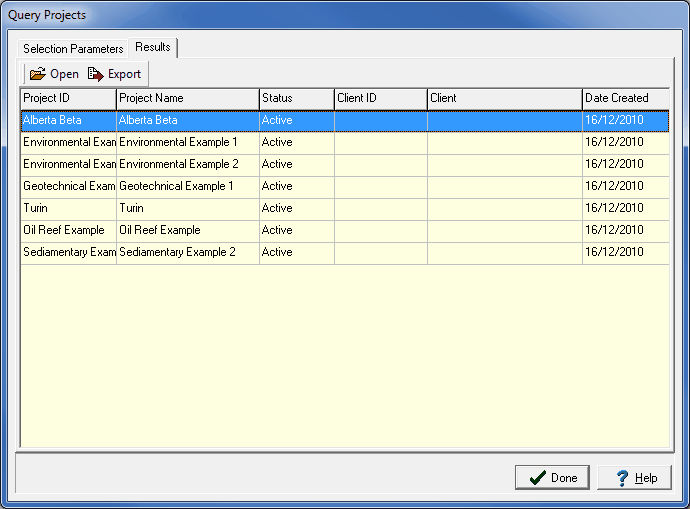
A project from the list can be opened by selecting and then pressing the Open button. In addition, the list can be exported to an Excel file by pressing the Export button.