|
<< Click to Display Table of Contents >> Editing Fault Blocks |
  
|
|
<< Click to Display Table of Contents >> Editing Fault Blocks |
  
|
Existing fault blocks can be edited by selecting Edit > Faults > Edit Fault Blocks, Popup > Faults > Edit Fault Blocks or clicking on the Faults button on the toolbar and selecting Edit Fault Block. The Fault Blocks form will then be displayed. At the bottom of this form there are buttons to move to the first, move to the previous, move to the next, move to the last fault block, add a fault block, and delete a fault block.
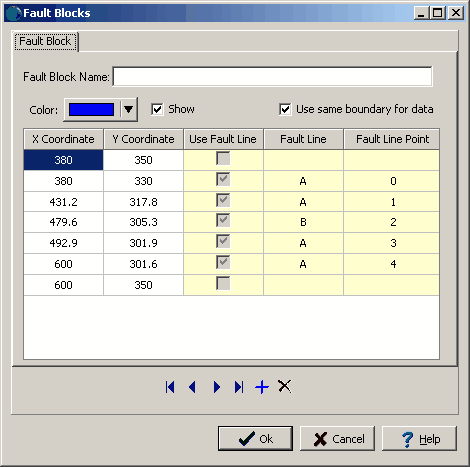
The following information can be edited on this form:
Fault Block Name: This is the name of the fault block.
Color: This is the color use to shade the fault block.
Show: Check this box to show the shaded fault block on the map.
X Coordinate: This is the x coordinate for the point on the fault block.
Y Coordinate: This is the y coordinate for the point on the fault block.
Use Fault Line: This box will be checked if the point is from a fault line. If the box is not checked a map boundary is being used for the point. This is assigned when the fault block is drawn and can not be edited.
Fault Line: This is the fault line that the point belongs to. If it is blank the point is a map boundary. This is assigned when the fault block is drawn and can not be edited.
Fault Line Point: If the point is from a fault line, this is the point number in the fault line. This is assigned when the fault block is drawn and can not be edited.
Use same boundary for data: The data to use when gridding a fault block can either be constrained to the fault block or a different region can be specified for the data. This can be useful when there is overlap between the edges of fault or the fault vanishes. Check this box to use the same boundary for the data as the fault block. If unchecked a Data Boundary tab will be displayed and can be edited as described in the section below.