|
<< Click to Display Table of Contents >> Text |
  
|
|
<< Click to Display Table of Contents >> Text |
  
|
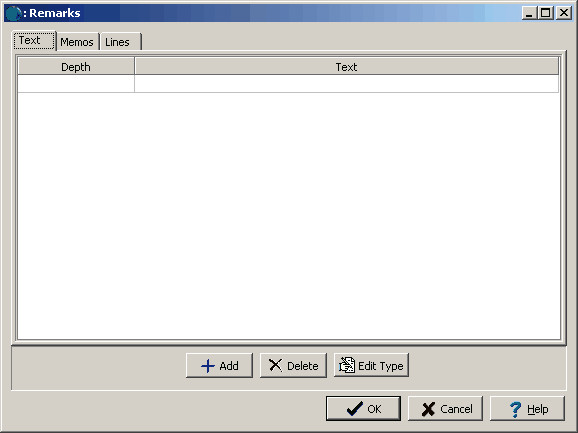
(The appearance of the form will differ slightly depending on if it is WinLoG or WinLoG RT)
The following information can be edited using the Text tab:
Depth: This is the depth to display the text in the same units as set in the template.
Text: This is the text to display. The default alignment of the text is set in the template. The alignment of each text line can be specified individually using the following codes.
[LEFT] - Text is aligned to the left.
[CENTER] - Text is aligned in the center.
[RIGHT] - Text is aligned to the right.
In addition to text, lines and symbols can be entered using the special codes below. When entering these codes, a number preceding the code will represent the percentage of the column width that the line or symbol should cover. For example, 50 [LEFTLINE] will draw a line from the left side of the column across 50% of the width of the column.
[LINE] - Horizontal line across the column.
[LEFTLINE] – Partial horizontal line across the column starting from the left.
[RIGHTLINE] - Partial horizontal line across the column starting from the right.
[CENTERLINE] - Partial horizontal line centered in the column.
[WATERLEVEL] - Water level symbol (inverted filled triangle) in the column.
[WATERSTRIKE] – Water strike symbol (inverted hollow triangle) in the column.
The recommended method for inserting lines and symbols is to use the Lines and Memos tabs.