|
<< Click to Display Table of Contents >> Regulations Tab |
  
|
|
<< Click to Display Table of Contents >> Regulations Tab |
  
|
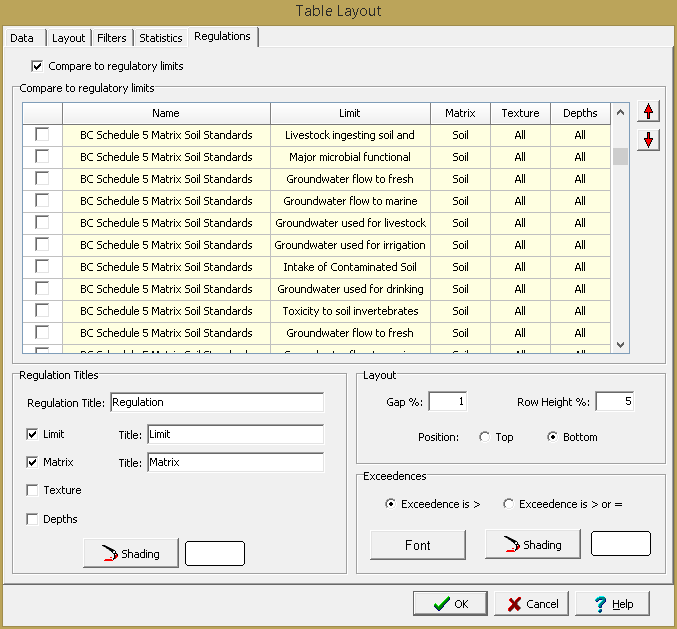
This tab is used to select the regulatory limits to show for Lab Analyses tables.
Compare to regulatory limits: Check this box to show the regulatory limits for the lab analyses parameters.
Regulatory Limits: Check the boxes next to the regulatory limits to display in the table. The regulatory limits that can be selected will depend on the matrix type selected on the Data tab.
Regulation Titles: The following information can be displayed for the regulations:
Regulation Title: This is the title for the regulation column or row.
Limit Title: If the Limit box is checked, this is the title for the limit column or row.
Matrix Title: If the Matrix box is checked, this is the title for the matrix column or row.
Texture Title: If the Texture box is checked, this is the title for the texture column or row.
Depths Title: If the Depths box is checked, this is the title for the depths column or row.
Shading: This is used to select the background shading for the title column or row.
Layout: This is used to specify the following for the layout of the regulations:
Gap: For vertical tables this is used to specify the vertical gap between the table and regulations as a percentage of the table height. For horizontal tables this is used to specify the horizontal gap between the table and regulations as a percentage of the table width.
Row Height %: If the table is oriented vertically the row height of the units can be specified as a percentage of the total height of the table.
Column Width %: If the table is oriented horizontally the column width of the units can be specified as a percentage of the total width of the table.
Alignment: This is used to select the horizontal alignment of the regulations.
Exceedences: The exceedences can be either when the result is greater than the limit or when the result is greater than or equal to the limit. In addition, the font and background shading of the exceedence can be selected.