|
<< Click to Display Table of Contents >> Querying Projects |
  
|
|
<< Click to Display Table of Contents >> Querying Projects |
  
|
Project queries can be used to select projects based on their location, project ID, client and other selection parameters. To query projects, select Tools > Projects > Query Projects. The Query Projects form will be displayed.
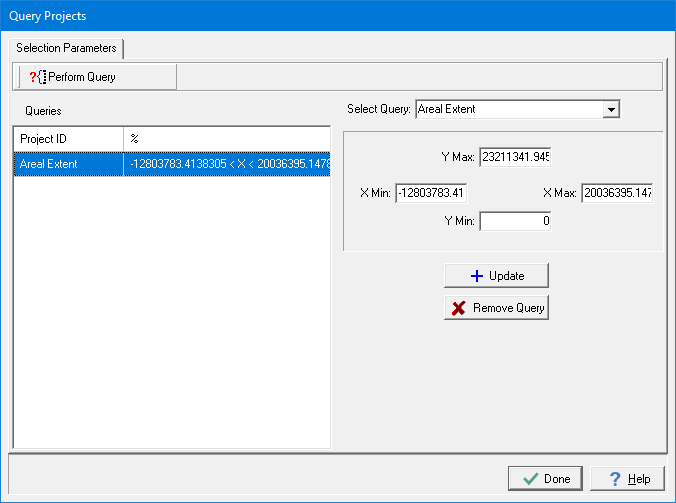
This form is used to specify the selection queries to be used to select the projects. More than one query can be used for the query, the queries to be used are shown on the left side of the form. For a project to be selected it must meet all of the queries.
To select additional queries use the Select Query combo box on the form. These queries can be based on areal extent, client ID, client, project name, project ID, date created, or status. When an additional query is selected, the parameters for the query can be specified beneath the combo box. After the parameters of the query have been specified the query can be added to the list by pressing the Add Query button. After a query has been added to the list it can be removed by selecting it on the list and pressing the Remove Query button. The added query can be modified by selecting it in the list, changing its parameters, then clicking on the Update button.
The following wildcards can be used within the parameters:
Symbol |
Description |
Example |
% |
Represents zero or more characters |
bl% finds bl, black, blue, and blob |
_ |
Represents a single character |
h_t finds hot, hat, and hit |
[] |
Represents any single character within the brackets |
h[oa]t finds hot and hat, but not hit |
^ |
Represents any character not in the brackets |
h[^oa]t finds hit, but not hot and hat |
- |
Represents a range of characters |
c[a-b]t finds cat and cbt |
To conduct the query, press the Perform Query button at the top of the form. The results of the query will be display on the Results tab. This tab will list the projects that meet the query.
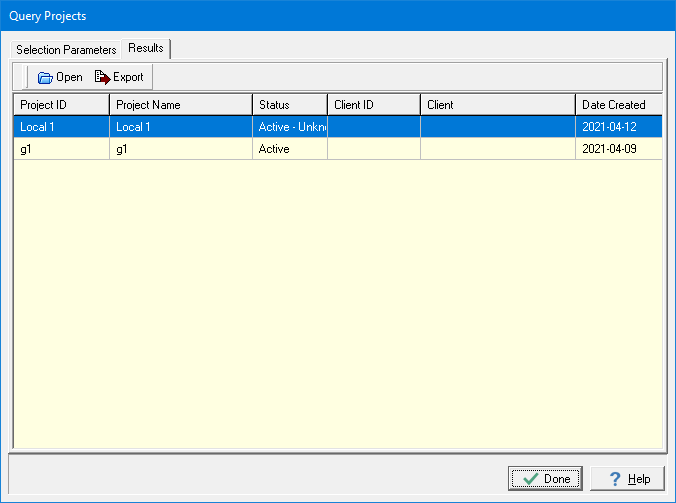
A project from the list can be opened by selecting and then pressing the Open button. In addition, the list can be exported to an Excel file by pressing the Export button.