|
<< Click to Display Table of Contents >> Polygons |
  
|
|
<< Click to Display Table of Contents >> Polygons |
  
|
![]()
Adding
Polygons can be added to the map using either Edit > Polygons > Add or clicking on the Add option of the Polygon button menu. You will then need to draw the vertices of the polygon on the map by clicking on them with the mouse. After this the Edit Polygon form below will be displayed.
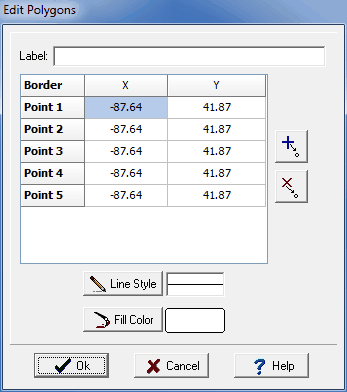
(The appearance of the form will differ slightly depending on if it is WinLoG or WinLoG RT)
The following information can be displayed on this form:
Label: This is an optional label for the polygon.
X and Y Position: This is the position of the points of the polygon.
Line Style: This is the style of line used to draw the polygon.
Fill Color: Click this button to adjust the color of the fill.
The buttons on the right side of the form can be used to add and remove points in the polygon.
Editing
Existing polygons can be edited using either Edit > Polygons > Edit or clicking on the Edit option of the Polygon button menu. After this the polygon to be edited should be clicked on, the Edit Polygons form above will then be displayed.
Deleting
Polygons can be deleted from the map using either Edit > Polygons > Delete or clicking on the Delete option of the Polygon button menu. After this you will need to select the polygon to delete by clicking on it with the mouse.