|
<< Click to Display Table of Contents >> Rectangles |
  
|
|
<< Click to Display Table of Contents >> Rectangles |
  
|
![]()
Adding
Rectangles can be added to the project using either Edit > Rectangles > Add or clicking on the Add option of the Rectangle button menu. You will then need to draw the extents of the rectangle on the map by clicking on one corner and then while holding down the mouse button move the mouse to opposite corner and then release the button. After this the Edit Rectangle form below will be displayed.
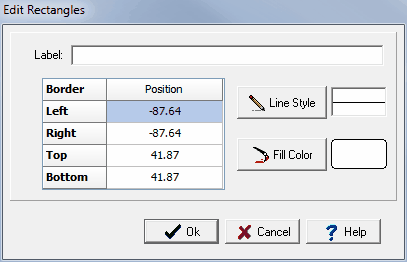
(The appearance of the form will differ slightly depending on if it is WinLoG or WinLoG RT)
The following information can be displayed on this form:
Label: This is an optional label for the rectangle.
Position: This is the position of the rectangle on the map.
Line Style: This is the style of line used to draw the rectangle.
Fill Color: Click this button to adjust the color of the fill.
Editing
Existing rectangles can be edited using either Edit > Rectangles > Edit or clicking on the Edit option of the Rectangle button menu. After this the rectangle to be edited should be clicked on, the Edit Rectangles form above will then be displayed.
Deleting
Rectangles can be deleted using either Edit > Rectangles > Delete or clicking on the Delete option of the Rectangle button menu. After this you will need to select the rectangle to delete by clicking on it with the mouse.