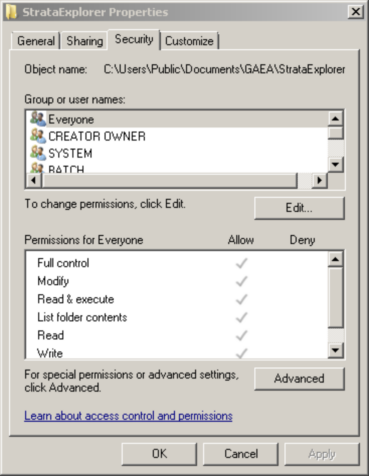|
<< Click to Display Table of Contents >> Directory Permissions |
  
|
|
<< Click to Display Table of Contents >> Directory Permissions |
  
|
The data for the application is stored in the database and data store directories. The location of these directories will depend on the operating system and is defaulted to the common application data directory. All of the users must have full read and write access to these directories. When possible the install program for WinLoG RT will try to set the permissions of these directories properly. For administrative users this will not be a problem; however, limited users may need to be given permission to read and write to these directories. The location and method of setting the permissions will vary with the type of Windows operating system as described below.
Windows 8 and above
The default location for the database and data store files is "c:\ProgramData\GAEA\WinlogRT4". Typically non-administrative (limited) users may only have read access to this directory. To change the permissions on this directory to grant limited users full control follow the steps below.
1.Log in as an administrator
2.In Windows Explorer browse to the directory "c:\ProgramData" and highlight the folder "WinlogRT4".
3.Right click on the WinlogRT4 folder and select "Properties" from the popup menu, the form below will be displayed.
4.On the Security tab make sure that the group "Everyone" has "Full Control" permissions.
Windows XP Home
The default directory where the database and datastore directories are located for Windows XP is "c:\Documents and Settings\All Users\Application Data\WinLoG RT". Typically non-administrative (limited) users may only have read access to this directory. To change the permissions on this directory to grant limited users full control follow the steps below.
1.Log in as an administrator
2.In Windows Explorer browse to the directory "c:\Documents and Settings\All Users\Application Data" and highlight the folder "WinLoG RT".
3.Right click on the WinLoG RT folder and select "Sharing and Security" from the popup menu, the form below will be displayed.
4.On the Sharing tab check the boxes for "Share this folder on the network" and "Allow network users to change my files".
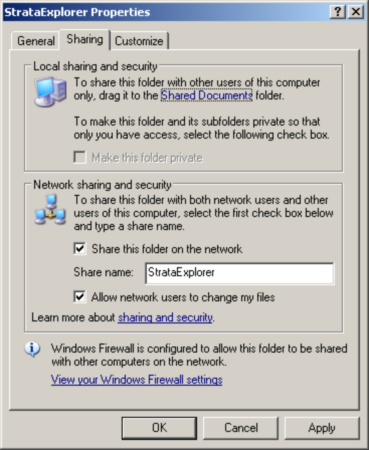
Windows Vista and XP Professional
The default location for the database and data store files in Windows Vista is "c:\Users\Public\Application Data\WinLoG RT". Typically non-administrative (limited) users only have read access to this directory. To change the permissions on this directory to grant limited users full control follow the steps below.
1.Log in as an administrator
2.In Windows Explorer browse to the directory "c:\Users\Public\Application Data" and highlight the folder "WinLoG RT".
3.Right click on the WinLoG RT folder and select "Properties" from the popup menu, the form below will be displayed.
4.On the Security tab make sure that the group "Everyone" has "Full Control" permissions.