|
<< Click to Display Table of Contents >> Editing a Geophysical Log |
  
|
|
<< Click to Display Table of Contents >> Editing a Geophysical Log |
  
|
After the geophysical log has been imported, the data can be edited by:
•click on the geophysical column on the log
•double click on the geophysical object on the sidebar
•select Edit > Geophysical Data > Geophysical Log Name
•or select Popup > Geophysical Log Name
The menu item that will appear in the Edit, Popup, and sidebar will have the name of the column specified in the template for the log. For example, if the template specified the name of the column as "Caliber", the menu items will also be named "Caliber".This is used to distinguish between different geophysical columns within the same template.
After this the geophysical form that is be displayed will depend on whether it is a single or multiple geophysical data column.
Single Geophysical Log
If the column type is single geophysical log, the Graph Data form will be displayed.
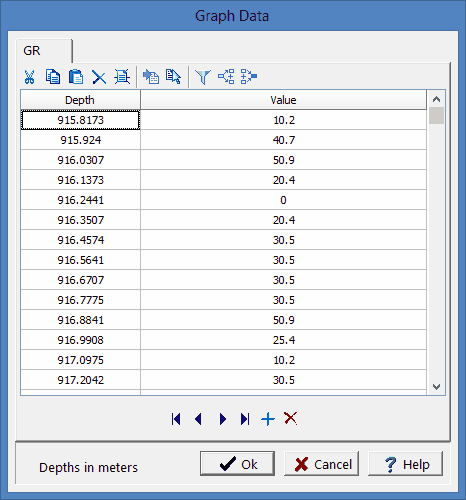
(The appearance of the form will differ slightly depending on if it is WinLoG or WinLoG RT)
The following information can be entered and edited using this form:
Depth: This is the depth of the data point in the same units as set in the template.
Value: This is the value of the data point in the same units as set in the template.
The toolbar at the top of the form can be used for the following functions:
Cut: Moves the selected text to the clipboard.
Copy: Copies the selected text to the clipboard.
Paste: Copies the clipboard to the selected cell.
Delete: Deletes the selected text.
Clear: Clears the entire dataset.
Import: Imports a geophysical log for the dataset.
Use Existing: Uses an existing dataset for this dataset.
Filter: Filters the data.
Splice: Splices another dataset into this dataset.
Merge: Merges this dataset with another dataset.
Multiple Geophysical Log
If the type is multiple geophysical logs, the Multiple Graph form will be displayed. This form has tabs for each geophysical log to display in the column. For example, if there are two geophysical logs in the column then there will be two columns. The data entry for the tabs is identical and the same as that for a single geophysical log, the data on the first tab is displayed for the first geophysical log and likewise for the other tabs.