|
<< Click to Display Table of Contents >> Customizing the Column of Tables Column |
  
|
|
<< Click to Display Table of Contents >> Customizing the Column of Tables Column |
  
|
All of the tables in this type of column use the same format. The display of a column of tables can be customized using the Customize button on the Columns tab. The Edit Table Format form will be displayed. This form has three tabs for the setup, headers, and cell widths.
Setup Tab
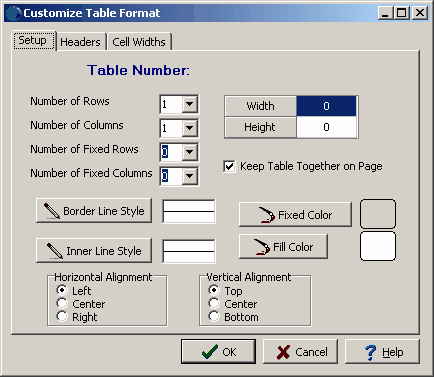
(The appearance of the form will differ slightly depending on if it is WinLoG or WinLoG RT)
The following information can be edited on this tab:
Number of Rows: This is the number of rows in the table, including the fixed rows.
Number of Columns: This is the number of columns in the table, including the fixed columns.
Number of Fixed Rows: This is the number of fixed rows in the table. The contents in fixed rows are set in the template and can not be edited in the log.
Number of Fixed Columns: This is the number of fixed columns in the table. The contents in fixed columns are set in the template and can not be edited in the log.
Width: This is the width of the table in page units. If the width is greater than the column width it will be adjusted to the column width when the log is displayed.
Height: This is the height of the table in page units.
Keep Table Together on Page: Check this box to make sure tables do not cross page boundaries. If the entire table can not be displayed on the page, it will be displayed on the next page.
Border Line Style: Click this button to change the line style of the border around the table. When the button is clicked a Line Properties form will be displayed, where the line style, color, and width can be specified.
Inner Line Style: Click this button to change the line style of the inner lines in the table. When the button is clicked a Line Properties form will be displayed, where the line style, color, and width can be specified.
Fixed Color: Click this button to change the color of the fixed cells in the table. When the button is clicked a Color form will be displayed where the color can be selected.
Fill Color: Click this button to change the color of the non-fixed cells in the table. When the button is clicked a Color form will be displayed where the color can be selected.
Horizontal Alignment: This is used to select the horizontal alignment within in the column of the entire table.
Vertical Alignment: This is used to select the vertical alignment of the entire table within the depth interval specified in the log.
Headers Tab
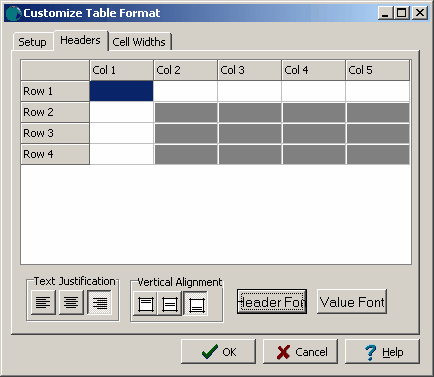
(The appearance of the form will differ slightly depending on if it is WinLoG or WinLoG RT)
This tab is used to specify the headers for the fixed rows and columns specified on the Setup tab. The cells are displayed and can be edited will be determined in the Setup tab. These headers can only be changed in the template and can not be edited in the log. The cells that can be edited appear in white.
Cell Widths Tab
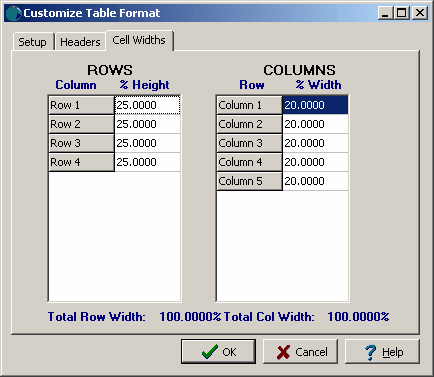
(The appearance of the form will differ slightly depending on if it is WinLoG or WinLoG RT)
This tab is used to set the heights of the rows and widths of the columns as a percentage of the total height and width specified in the Setup tab.