|
<< Click to Display Table of Contents >> Excel Import Scripts |
  
|
|
<< Click to Display Table of Contents >> Excel Import Scripts |
  
|
Excel import scripts are used to store the correspondence between an Excel spreadsheet and data in a boring/well log.In addition, for a new boring/well log the script file stores the template to be used.
Opening a Script
To use an existing import script, click on the Open Script button on the Import Excel Data form. The Open Excel Import Script form will display a list of available scripts to select from.
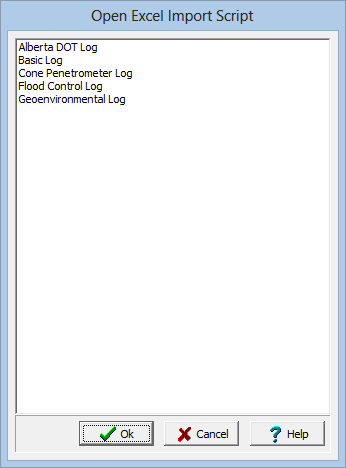
(The appearance of the form will differ slightly depending on if it is WinLoG or WinLoG RT)
Saving a Script
After the cell ranges have been entered on the Import Excel Data form, they can be saved to a script file by clicking on the Save Script button. If a script was previously opened, the changes will be saved to that script. If no script was previously opened, the Save Excel Import Script form will be displayed. The script name can then be entered and saved.
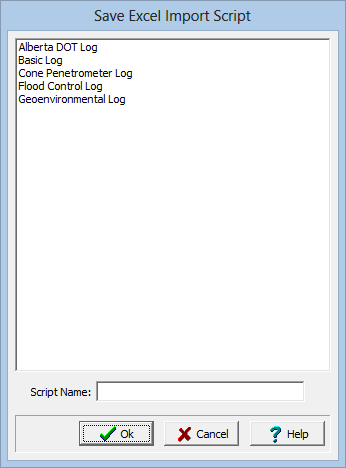
(The appearance of the form will differ slightly depending on if it is WinLoG or WinLoG RT)
Deleting a Script
Excel import scripts can be deleted by going to File > Delete > Import Scripts > Borehole/Well. The Excel Import Scripts form will be displayed, To delete a script, select it and then click on the delete button.
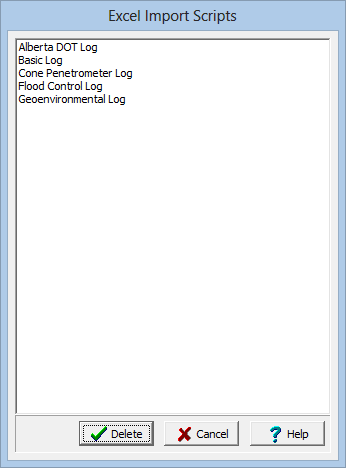
(The appearance of the form will differ slightly depending on if it is WinLoG or WinLoG RT)