|
<< Click to Display Table of Contents >> Specifying the Lithologic Description |
  
|
|
<< Click to Display Table of Contents >> Specifying the Lithologic Description |
  
|
When entering the lithologic description, the Rich Text toolbar on the right can be used to modify the font characteristics, add symbols, spell check the description, and add lithology macros. Before selecting a speed button, the text to be modified should be selected with the mouse or the cursor should be placed at the desired insertion point.
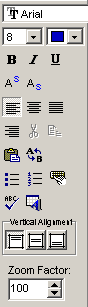
The buttons of the toolbar perform the following functions:
•The Font Typeface box is used to select the name of the font to use for the selected text.
•The Font Size box is used to set the size of the font for the selected text.
•The Font Color box is used to select the color of the font for the selected text.
•The Bold button is used to toggle the bold attribute of the selected text on and off.
•The Italics button is used to toggle the italic attribute of the selected text on and off.
•The Underline button is used to toggle the underline attribute of the selected text on and off.
•The Superscript button is used to toggle the superscript attribute of the selected text on and off.
•The Subscript button is used to toggle the subscript attribute of the selected text on and off.
•The Left Justify button will left justify the selected text.
•The Center Justify button will center justify the selected text.
•The Right Justify button will right justify the selected text.
•The Cut button will remove the selected text and place it in the clipboard.
•The Copy button will copy the selected text to the clipboard.
•The Paste button will paste the text in the clipboard, at the current position of the cursor in the memo field.
•The Replace button will replace the specified text in the description.
•The Bullets button will format the selected text into bullets.
•The Numbers button will format the selected text into numbered lines.
•The Symbol button will display the Symbol form shown on the next page. This form is used to place a symbol at the current cursor position in the description. To select a symbol use the Font box to select the font containing the symbol and then select the desired symbol. After the desired symbol has been selected, press the Ok button to insert it into the description.
•The Spell Check button will display the Spell Checker form shown below and will check the spelling in the description.
•The Macro button will display the Lithology Macros form. This form can be used to select a lithology macro to insert into the name, title, symbol and description. For more information see the Selecting Strata Names section below.
•Vertical Alignment: The three vertical alignment buttons are used to set the vertical alignment of the text. Using these buttons, the alignment can be set to the top, middle, or bottom of the layer.
•The Zoom Factor is used to adjust the amount of text that is displayed in the Description column on the form. It only affects the text on the form and will not adjust the text size on the borehole log.