|
<< Click to Display Table of Contents >> Pixel Tab |
  
|
|
<< Click to Display Table of Contents >> Pixel Tab |
  
|
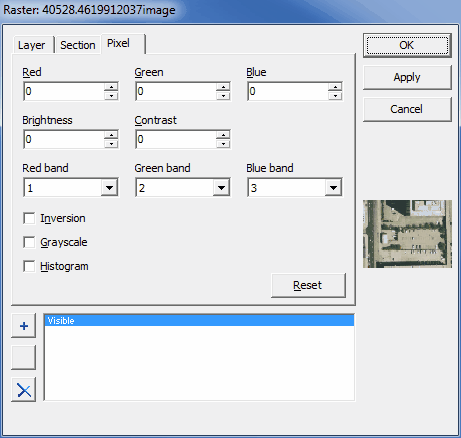
This tab is displayed is only displayed for raster layers. The following information can be entered.
|
Red: This defines how much the red color is reduced/amplified with respect to the original value for each pixel; can vary from -100 to 100, where -100 means that the red color is completely reduced and 100 that the red color is fully amplified. |
|
Green: This defines how much the green color is reduced/amplified with respect to the original value for each pixel; can vary from -100 to 100, where -100 means that the green color is completely reduced and 100 that the green color is fully amplified. |
|
Blue: This defines how much the blue color is reduced/amplified with respect to the original value for each pixel; can vary from -100 to 100, where -100 means that the blue color is completely reduced and 100 that the blue color is fully amplified. |
|
Brightness: This defines how much all colors are reduced/amplified with respect to the original value for each pixel; can vary from -100 to 100, where -100 turns the layer black and 100 turns the layer white. |
|
Contrast: This defines how much each color is reduced or amplified with respect to the original value for each pixel; for values from -100 to 0 the color is reduced if its original intensity is above the average and is amplified if its original intensity is below the average; for values from 0 to 100 the color is reduced if its original intensity is below the average and is amplified if its original intensity is above the average. |
|
Inversion: If checked, the layer is displayed in negative colors. |
|
Grayscale: If checked, the layer is displayed in grayscale colors. |
|
Histogram: If checked, the colors are amplified with the usage of histogram computed for the current layer. |
|
Reset button: Restores the default settings on the Pixel tab. |